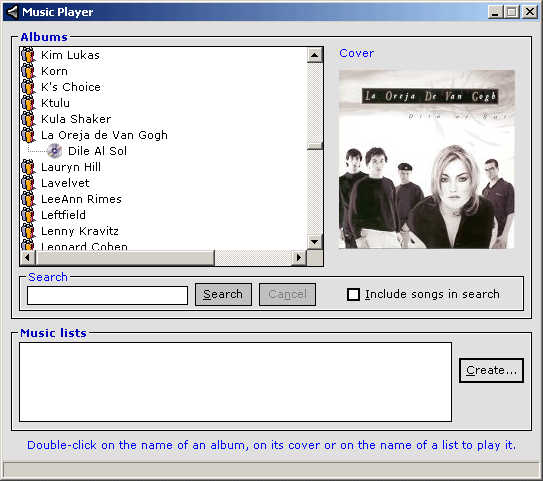This is not a button with active borders but a
real flat button, without 3D appearance at all as you can see in the picture.
Also, it
doesn't have anything to do with the old
Flat Button that you can find in the Visual Basic 5 section.
If you are looking for a button with active borders or a normal one, check the AR
Button Control.
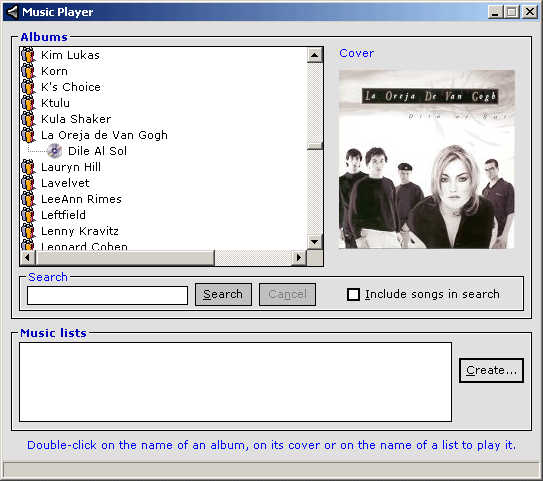
:
- 09.05.2001, version 1.00.0006
released.
:
- ActiveBackColor. Background color
that the button will have when the mouse is over.
- ActiveForeColor. Foreground color
that the button will have when the mouse is over.
- Alignment. Set here the horizontal alignment of the
control: vbLeftJustify (0),
vbRightJustify(1) or
vbCenter (2).
- BackColor. Background color of the
button.
- BackColorOnClick. Background color
that the button while have while the mouse is clicked.
- BorderColor. Color of the border shown
when the button has the focus.
- Cancel. True or
False; this will tell the button if it is
the default Cancel button of the form, to triger the Escape key.
- Caption. Text that the button will show.
You can use the ampersand (&) to set an accelerator key.
- Default. True or
False; this will tell the button if it is
the default button of the form, to triger the Enter key.
- Enabled. True or
False. Tells the button if it must work
or not.
- Font. Font used for the caption of the control.
- ForeColor. Color used for the caption of the control.
- ForeColorOnClick. Color that will be
used for the caption when the button is clicked.
:
- Click ()
- GotFocus ()
- KeyDown (KeyCode As Integer, Shift As
Integer)
- KeyUp (KeyCode As Integer, Shift As
Integer)
- LostFocus ()
- MouseDown (Button As Integer, Shift As
Integer, X As Single, Y As Single)
- MouseUp (Button As Integer, Shift As
Integer, X As Single, Y As Single)
Note: Please, read the FAQ
section about finishing a project that has this control with the
End
statement.
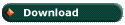 |
(22 Kb) |
© Alvaro Redondo,
2001. All Rights Reserved.
http://www.sevillaonline.com/ActiveX/
![]() AR
Flat Button ActiveX Control 1.00.0006
AR
Flat Button ActiveX Control 1.00.0006